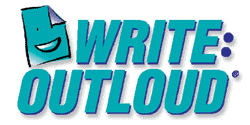The previous series of posts discussed how to incorporate
assistive technology (AT) into the classroom to support the learning of
students with disabilities. This next series of posts is going to revolve
around how to use AT to support mathematics instruction. Assistive
Technology in the Classroom: Enhancing the School Experiences of Students with
Disabilities poses a number of focus questions to consider when thinking
about using computers and the internet to teach math.
Why are good educational applications effective
teaching tools for students who have disabilities?
The term
educational application is used to encompass both software programs and
interactive Web-based activities. Instruction through these methods is helpful
to students with disabilities who need extended practice and repetition in
order to fully grasp concepts and skills. Educational applications are
extremely effective teaching tools for students with disabilities because they
can be customized to meet individual needs, provide repetition, and
systematically present materials. Also, they can be very engaging and
motivating, which is key for students who have difficulty with memory, visual
perception, auditory processing, language, internal motivation, or attention.
What features of educational applications are
likely to accommodate individual preferences and meet the needs of students
with a wide variety of disabilities?
·
Simplified screens and instructions
·
Consistent placement of menus and control
features
·
Graphics along with text to support nonreaders
and early readers
·
Audio output (spoken instructions and auditory
feedback)
·
Accessibility by a variety of methods
·
Ability to set pace and level of difficulty
·
Appropriate and unambiguous feedback
·
Easy error correction
References:
Dell, A. G., Newton, D., & Petroff, J. (2011). Assistive technology in the classroom, enhancing the school experiences of students with disabilities. Allyn & Bacon.