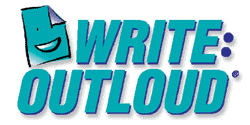A major part of incorporating AT into instruction is being able to find resources that can help make learning accessible to all learners. In this post I will be reviewing two websites that exemplify everything I have been discussing up to this point. Click the site name to be taken to the actual website.
ReadWriteThink is a website devoted to providing educators with resources and professional development opportunities involving literacy. The site includes a wealth of resources, included but not limited to: lesson plans, interactive web-based activities for students, mobile apps, free print outs, graphic organizers, etc.
How useful is this website to instruction?
In my opinion, this the resources provided by ReadWriteThink will be extremely useful when planning my future instruction. The resources address a variety of grade levels, topics, formats, and learning styles, which leads me to believe that I will be able to find materials to use no matter what grade I teach. I also believe that this website would be beneficial to both general and special education teachers.
What learner challenges does this software support?
This website supports a variety of learner challenges concerning literacy. The materials are presented in several different ways and address a variety of learning styles, therefore students with learning disabilities, autism, intellectual disabilities, fine motor challenges, etc. can be supported using the resources found on this website.
How can the software be used?
It can be used to gain inspiration for lessons and activities or to find supplemental materials and/or activities for existing lessons.
Is it user friendly?
YES!
Is it intuitive?
YES!
Is it expensive?
NO! It is free!
What did I learn?
There is a wealth of information on ReadWriteLearn. I learned a lot through browsing their lesson plan ideas and interactive student activities. I cannot wait to try it in my own classroom some day!
Write:OutLoud is word processing software that reads words as they are written. Writing tools include talking spell checker, homophone checker, and dictionary.
How useful is this software to instruction?
I believe that this software could be very useful to instruction for a variety of classroom situations.
What learner challenges does this software support?
This software supports students who are reluctant to write, have moderate spelling and grammar challenges, or who write better with auditory support.
How can the software be used?
This software can be used in place of typical word processing software.
Is it user friendly?
YES!
Is it intuitive?
YES!
Is it expensive?
Prices are based upon how many programs are bought at once. The most expensive cost I found was $86.00/computer, which I do not find to be too expensive, especially when it is paid for by a school district.
What did I learn?
While I was not able to download a trial of the software to my computer, there were a number or resources to show me how to utilize the software. Click here for a tutorial on how to use the program!
Resources
Write:OutLoud. Don Johnston, INC (2013). Retrieved July 21, 2013, from
http://www.donjohnston.com/products/write_outloud/
ReadWriteThink. IRA/NCTE (2013). Retrieved July 21, 2013, from
http://www.donjohnston.com/products/write_outloud/